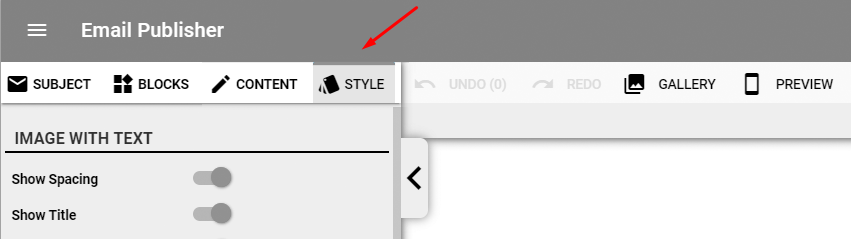
The style tab will change depending on what block you have selected. Some features described below may not appear when you have a block selected.
Body Style:
Global Style vs. Specific Block Style: To the right of the “Body Style” text are two symbols; one that looks like a stack of four blocks (with one that’s tilted) and the other is a single block.
Stack of blocks icon – when this is selected any edits you make to the style will be applied to all blocks of the same type. For example, if you edit a title block, it will change all other title blocks in your email to match that style. It will also apply this to new title blocks that are added.
Single block icon – when this is selected any edits you make to the style will only be applied to the block you have selected.
Switching between these two will let you change the specific block, or make changes to the whole email.
Using this, you could make this block have bold text while the rest of the blocks have plain text.
Outer Background Color: Change the color of the outer background.
Inner Background Color: Change the color of the inner background.
Text Horizontal Padding: Change the horizontal spacing in a text block.
Mobile Settings:
Full-Width Content: Toggle this to let the mobile version of your email fill the screen, removing your background color or background image.
Specify Image Padding: Toggle this to specify the image padding on mobile devices.
Image Padding: Set the specific image padding for mobile view.
Image Position: Set the image position for mobile devices.
Link, Title, Text, and Alternative Text:
Font: Select what font you’d like to use.
Some fonts will not define in your email browser. This will replace the selected font with a fallback style that may not match your selected font. Be sure to run tests before you send out your email to assure that the text is displaying the way you want it to.
Color: Select the color you’d like for the font.
Size: Change the size of the font.
Line Height: Select the line height for your text.
Specify Letter Spacing: Toggle this to specify the spacing between each letter.
Letter Spacing: Choose your specific letter spacing.
Weight: Select how thick you want your text to be.
Style: Choose to have the text in a default or italic style.
Decoration: Choose to have your text underlined or not.
Transform: Choose to have your text be uppercase (caps lock) or regular.
Alignment: Align your text Left, Right, or Centered.
Link Color: Select the color of your Hyperlinks
Link Weight: Select how thick you want your Hyperlink text to be.
Link Style: Choose to have your Hyperlink in a default or italic style.
Link Decoration: Choose to have your Hyperlink underlined or not.
Link Transform: Choose to have your Hyperlink be uppercase (caps lock) or regular.